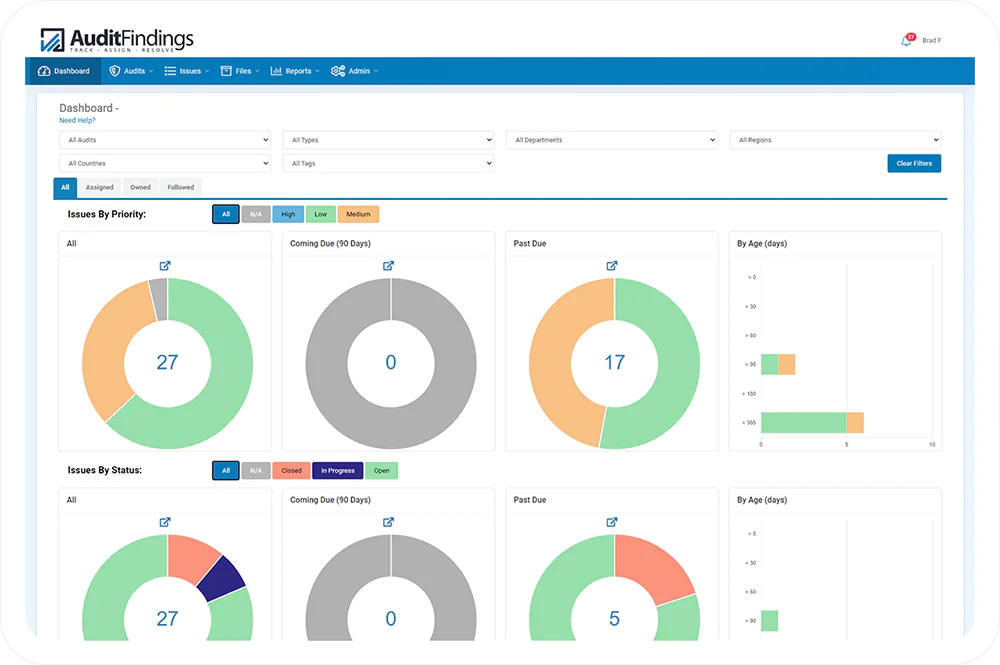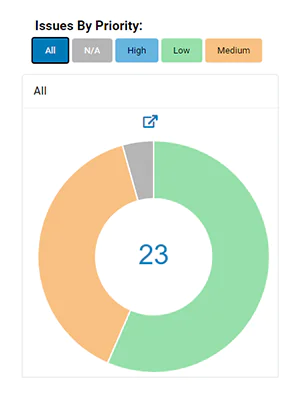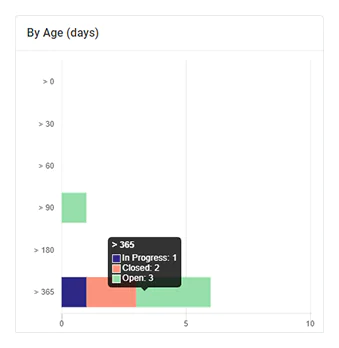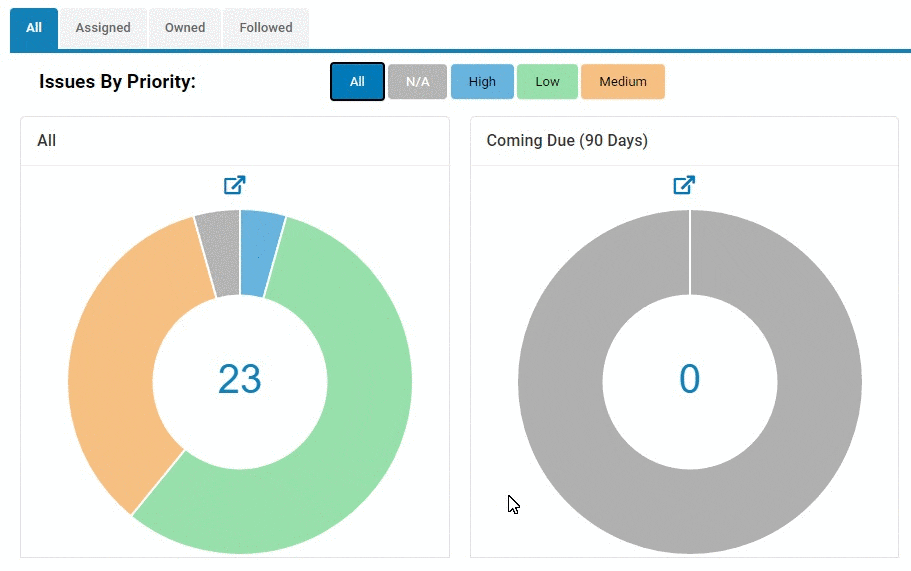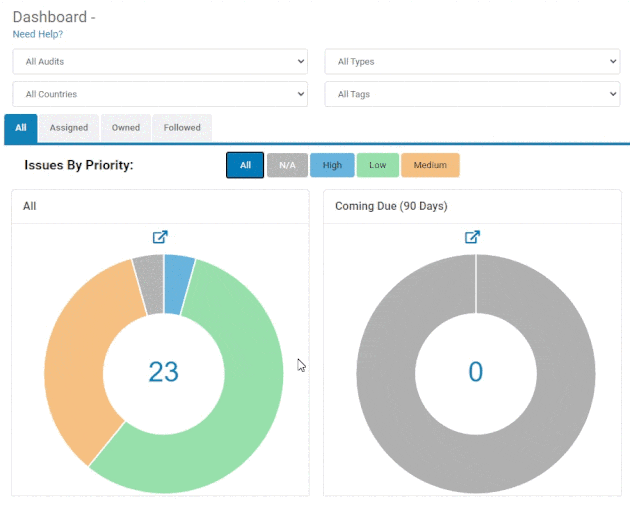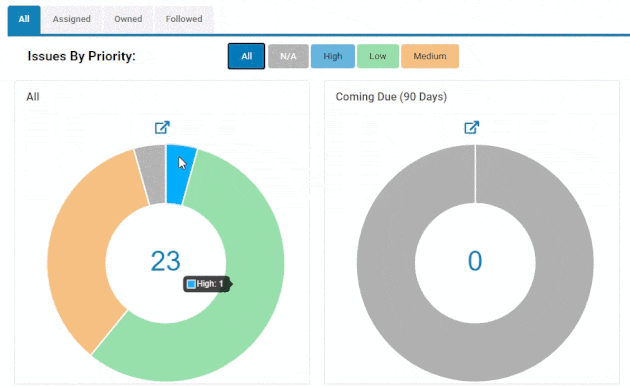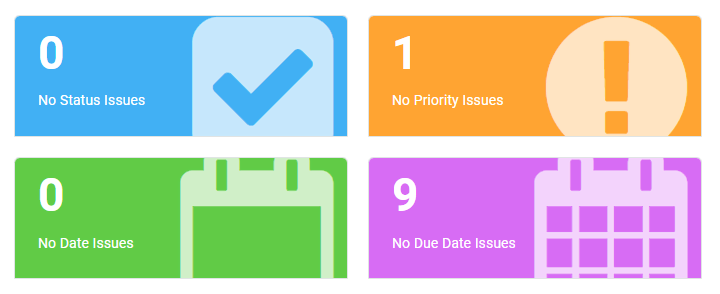The AuditFindings Dashboard provides a quick, comprehensive view into the non-archived issues the user has access to view and/or edit.
The design of the dashboard is simple and gives users detailed insight into the overall status of non-archived issues within the system. From this initial view, the user can see all non-archived issues the user has access to. This view allows the user to have a status overview of all issues to ensure none go without corrective action. Key items within this view include major views of Issues by Priority and Issues by Status. Within these two main views, the user has access to further restrict the view to specific issues.